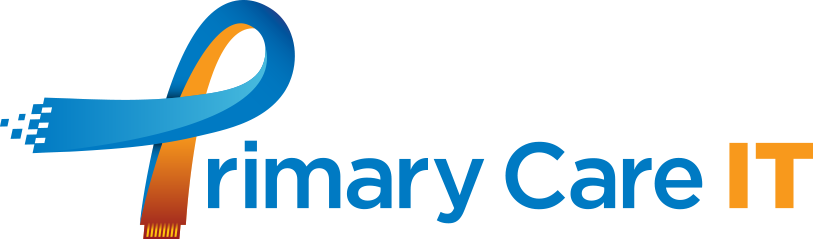#56 PCIT Gems: Protected QOF indicators l BP issues in EMIS
QOF work to ensure protected income for 2024/25
Following on from the letter from Amanda Doyle signalling changes to the GP contract year 2024/25, we have written a support article guiding practices through what you need to do.
Support article here.
The following areas of QOF have been identified as being income protected for the year 2024/25 and so performance in these areas is essential for the contract year 2023/2024 so that income in both the contract year 2023/24 and therefore 2024/25 is optimised.

We’ve also produced a short video which guides you through the areas and what you need to do.
We have created a series of useful guides to support you with each indicator:
Blood Pressure issues in EMIS
EMIS have acknowledged the issue related to Blood pressure readings impacting QOF searches. They have confirmed the following to us:
- They have been interacting with AccuRX, and ensured that moving forward, this scenario reflects the appropriate codes for home readings
- EMIS is actively working on data correction for the affected entries, rather than addressing it solely through QOF search fixes. Also, we they’re planning to assist customers with:
- Providing self-service search capabilities for identifying impacted records.
- Developing and implementing an automated update to correct the data.
We would suggest that practices use the searches that PCIT has developed and consider recoding these as described – as at this time of the contract year, there isn’t much time to do this work.
A more detailed support article going through the issues is available here.
Our searches support article for fixing the issues is available here.
S1 tip – Restricting patient records to certain staff members or groups
You can restrict patient records so they are only able to be opened by certain staff members, or members of a group you have created. For example, it may be a safeguarding concern and only members of that team can see the record. This is done by retrieving the patient record, going to the admin tree within it, record restrictions at the bottom and right click to record restrictions.
.png)