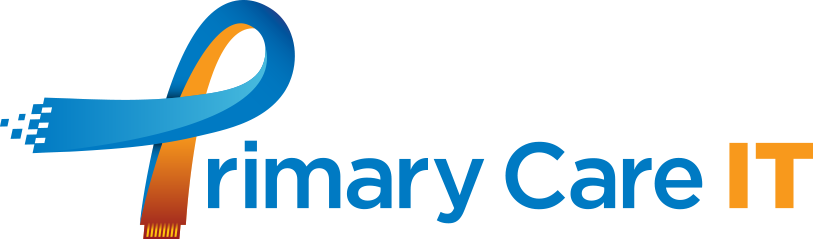Shingles Vaccination Coding
The technical support team received 2 tickets in the past week from Practices querying their CQRS claims for shingles. Both cases were found to be due to coding errors, which if repeated could result in a significant loss of income.
It is important that the only correct codes for Shingrix are used, and that no other shingles related vaccination codes exist on the record.
Code terms such as ‘Herpes zoster vaccination’ and ‘Shingles vaccination’ [859641000000109], or ‘Administration of live attenuated alphaherpesvirus’ [871898007] all relate to a Zostavax injection.
The presence of one of the above codes in 2024 will prevent payment even if the correct Shingrix code has been added. This applies to first and second doses of Shingrix.
We strongly recommend Practices familiarise themselves with the CQRS missed activity searches for shingles and act on any patients identified in the first week of each month.
Have a read of our support article which offers some tips on some of the reasons why a patient may not be counted for payment.

Pertussis in Pregnancy Coding
This week a number of Practices forwarded an email relating to the coding of pertussis vaccinations, which appears to have originated from the national vaccinations team.
It suggested that the coding in templates had to be updated to reflect the change to Adacel as the recommended vaccine for the antenatal pertussis programme.
Readers familiar with this vaccination programme will know that the code to claim payment has been ‘Pertussis vaccination in pregnancy’. Primary Care IT is concerned that stopping the use of this code will mean CQRS will not recognise the activity for payment.
In the absence of any new CQRS business rules we have raised a query with NHS to understand whether 1 or 2 codes now need to be added if a patient receives Adacel from the Practice.
In the meantime both the new code and ‘Pertussis vaccination in pregnancy’ are available on the OneTemplate, and we suggest both are used until NHSE clarifies the requirement.
Adding the lock button to Document Templates (EMIS Web specific)
Using the lock button within Word is extremely beneficial as it allows you to unprotect a document at the push of a button and vice versa reinstates that protection. With a document protected, you can interact with a document’s free texts, use the drop-downs and tick boxes to complete a form with ease. However, there will always be some text that doesn’t quite pull through correctly or you just want to adjust.
Something to note: Once it’s been added, it will be part of your Windows account. For the user, this will mean any PC you use on your account will have the lock on. This setting belongs to the user, not the specific PC.
Adding the lock Instructions:
Step 1: You will need to open Word outside of EMIS, it’s good to note that any changes made to word are reflected live in EMIS. You will need to locate the quick access toolbar (through file >options > quick access toolbar) and on the drop-down, select ”More commands”.
Step 2: Switch from ”Popular Commands” to ”All Commands”, this can be found under Quick Access Toolbar.
Step 3: With All commands now displaying, highlight the Lock option so it’s blue then click add, this will move it from one list to another, With this done, you can click ”ok”.
Step 4: Now you have added the lock button to your quick access toolbar, you will need to customise the quick access toolbar and select ‘Show Below the Ribbon’, if this isn’t done, the toolbar may not appear in your instance of EMIS.