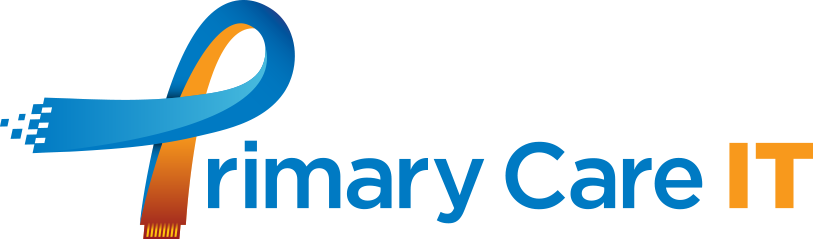As we come to the end of the QOF year a common question is “how do I find out why this patient is on this search?” so here’s a couple of tips for working out the answer in EMIS.
Check Patient
Make sure you have the patient selected, then highlight the search and right click to choose “Check Patient” or choose this option from the menu at the top of the screen. This will then show the rules for the search and whether the patient has been included or excluded for each rule.
Hierarchy Views
To find out why a patient has been included you may need to ‘Check Patient’ on the parent search.
If the parent search is above the current search it is easy to see but if the parent search is in a different folder you may end up going on a hunt. Our tip for this is to highlight the search and then on the top menu you’ll see that ‘Folder Hierarchy’ view is currently selected as this is the default view. If you click ‘Full Hierarchy’ then you will switch to an alternative view and this shows the full hierarchy of parent/child searches regardless of whether they are in different folders.
We recommend switching back to ‘Folder Hierarchy’ once you’ve answered your question as this is the best view for seeing searches in the way they have been designed. But with ‘Full Hierarchy’ you can click each one and use ‘Check Patient’ to see how the patient has ended up on your final search.